Overwatch 2 is now available on PC and consoles. Unfortunetly, players are experiencing the error code BC-153 in Overwatch 2 and the game won’t connect to the server. Today, we have posted a guide on how to fix Overwatch 2 error code BC-153. Read more details below.
Update: Overwatch 2 servers are currently experiencing stability issues. Players are reporting various errors, disconnection and login issues.
Table of Contents
What is the error code BC-153 in Overwatch 2?
The error code BC-153 occurs when the game servers are down for maintenance. Players are also facing error codes LC-208 and 137 with a “server connection failed” message. You can check the Overwatch 2 server status here.
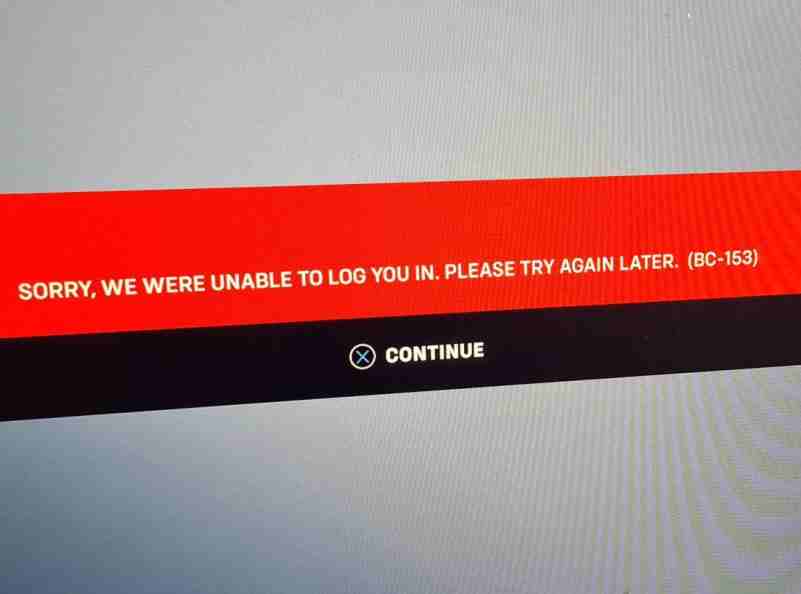
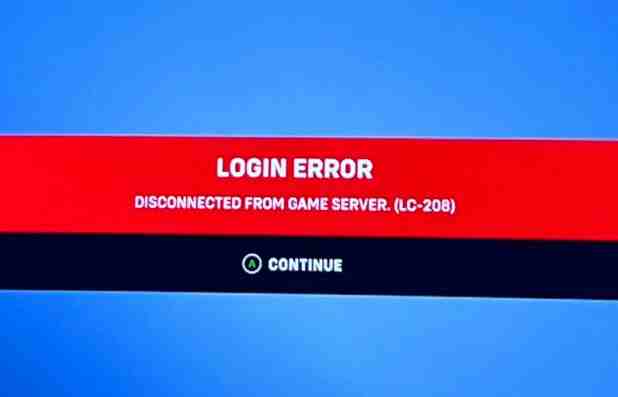
How to fix Overwatch 2 long Queue issue?
Players may have been seeing their queue numbers jumping around, going from a small number to a larger number. This is due to there being two queues for players—one through Battle.net, then one through the game itself.
This process is usually invisible to players but was being seen in real-time. The game devs have made changes to simplify the queuing process, so players should now only be experiencing one queue before entering the game.
How to fix Error Code BC-153 in Overwatch 2?
Attempt to log into the game again. Close the Overwatch 2 and restarting it back up again sorts the error. If the error still exists, try the following.
Test your internet connection.
Run through the basics
Here are a few tips to note before delving any deeper:
- Restarting your router is often the easiest and quickest way to resolve connectivity issues.
- Other bandwidth-heavy applications on your network can be detrimental to your ability to connect. This includes, but is not limited to, streaming music, streaming video or movies, or downloading files.
Related: Overwatch 2 Known Issues, Bugs & Workaround.
On PlayStation
- From the home screen, select Settings.
- Now, select Network.
- Select Test Internet Connection and allow the test to run.
On Xbox
- Press the Xbox button to open the guide.
- Select Profile & system > Settings > General > Network settings.
- Select Test network connection and allow the test to run.
If the official servers are down, you have to wait till the servers get back live.

